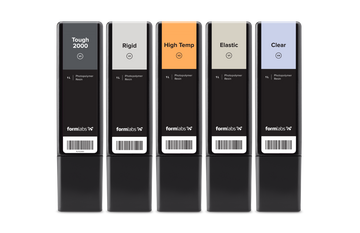Get the latest features and a better Cura Connect experience by upgrading your Ultimaker 3 to Firmware 4.3. The latest firmware release takes your hardware further with a new accessibility feature, and better-unified behavior between Cura Connect and Ultimaker Cura.
Use a wired USB mouse to control the Ultimaker 3 interface
Pause, resume, and abort jobs directly from Cura Connect
Monitor and control USB-initiated jobs through Cura Connect
New embedded features
Mouse accessibility. It is now possible to hotplug a wired USB mouse into the Ultimaker 3 USB port as an alternative interface to the Ultimaker 3 front panel button. Move the mouse in X/Y directions to navigate through menus, and left click the mouse to confirm a selection. Inspired by our community, we have added this feature to give greater accessibility to users with physical disabilities, who have difficulty using the Ultimaker 3 button to precisely select settings.
New Cura Connect features
Extended language support. With the help of our community, we have extended Cura Connect’s language support in English, Italian, French, Spanish, German, Simplified Chinese, Dutch, Japanese, Korean, Russian, Portuguese, Turkish, and Polish, to make it accessible to users all over the world. Cura Connect’s display language is influenced by your browser’s language settings - to view it in another language, simply change your browser’s language.
Optimized JavaScript bundle.js. The size of the JavaScript bundle.js has been reduced to speed up Cura Connect’s page load time for a better user experience.
Material color and type. Now, jobs sliced for generic materials are printable on any grouped printer with a matching material type, regardless of brand or color. This brings the behavior in line with Ultimaker Cura’s slicing behaviour.
Pause, resume and abort. Jobs can be paused, resumed or aborted from within Cura Connect, giving the user more control remotely.
Job management. Previously, only jobs submitted from Ultimaker Cura’s “Print over Network” function were registered in the Cura Connect interface. In this update, jobs started from USB, and retry-after-fail jobs are registered, including the ability to view information, or abort.
Custom confirm dialogs. Previous versions of Cura Connect used default JavaScript dialogs. These have been replaced with a new custom popup component, to bring the language, look, and feel in line with Ultimaker Cura for a better user experience.
Mobile view. The mobile view has been optimized to show clearly on small screens.
Firmware version visible. The firmware version of each printer in a group is now visible on the printer details page, providing a centralized overview for users rolling out firmware updates.
Bug fixes
Updated tooltip content to clarify messages and fix spelling errors
Implemented new rules to prevent adding printers to groups they already belong to
Fixed various issues where group hosts could be ‘stolen’ and added to other groups
Fixed a bug where rescheduling jobs wouldn’t work after “move to top” or “override configuration” options
Stopped Microsoft Edge browser formatting IP addresses as phone numbers
Fixed a bug where on power-up Cura Connect would automatically restart the last object if the printer was powered off during the 'clear the build plate' prompt
Get the most out of your Ultimaker 3
You can easily update the firmware on your Ultimaker 3 when your printer is connected over a network. Simply navigate to System > Maintenance > Update firmware > Stable version and wait for the process to complete.
If your Ultimaker 3 isn’t connected to a network, it’s still possible to update the firmware to the latest version using a USB stick.
We believe in continuous innovation, so don’t forget to give us your feedback in our community of 3D printing experts so we can keep adding new, exciting features to the next firmware release.